More Instruction Manuals
MNI Bot for Microsoft Teams App
Overview
The MNI MS Teams apps allows you to broadcast MNI content into a MS Teams chat room.
- The MS Teams App can be added to standard MS Teams chats (it cannot be added to shared chats or private chats)
To Install the MNI MS Teams app, you will need to:
- Install the MS Teams App
- Create an activation key using MyMNI
- Activate the app in MS Teams
Step 1: Install the MS Teams APP
Once you install the MS Teams APP, you will receive a welcoming message from the bot, and after clicking Login, he will ask for your activation key:
PD: if you want to install the Bot in a different/new chat (after bot is installed in your organization), you will need to type
@MNI login
and the activation key input will appear.
Step 2: Get the activation key
1. Go to: https://my.mnimarkets.com/
2. Log in using your credentials (remember you will need to have a valid chat package enabled in order to be able to create the key)
3. Once logged in, on the top-right corner, click the account icon and then the “Chat Activation” button.
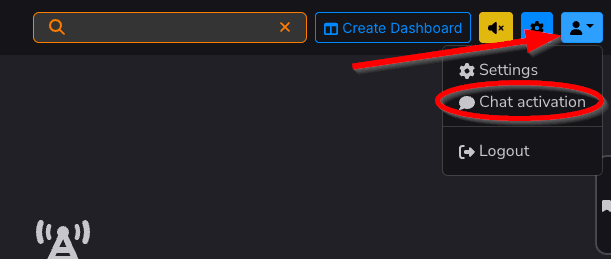
4. Click “Create key” button
5. Choose a topics you are interested in (you can also leave every permission enabled checked) and provide a Name for the Key
5.a. You will only be able to check the topics you are entitled from the packages on Salesforce
6. Click “Save”
After creation, you will see a screen similar to this:
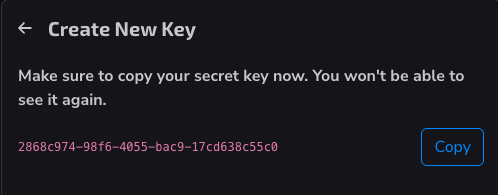
7. You need to copy the key provided there, as you won’t be able to retrieve it again (for security reasons)
Step 3: Enter The Activation Key in MS Teams
1. After you copy, you are all set up to sign in to the bot in MS Teams, just paste the key in the activation key input
2. After successful login, you will see a message like this one:
3. After this is done, you are all set up and will start receiving financial news or interacting with the bot, with the help command you can see available commands to use
What can I do with the bot?
First thing is you will receive broadcast articles (bullet feed) specific for the topics you selected on key creation.
Apart from that, you will have all these commands enabled:
When clicking more, it describes the command in depth, for example, this is the alert explanation: